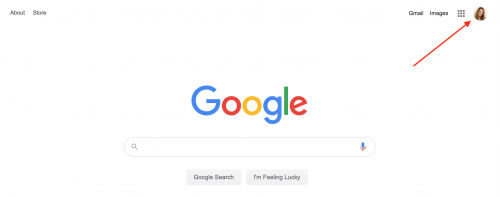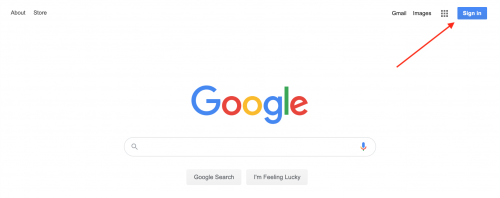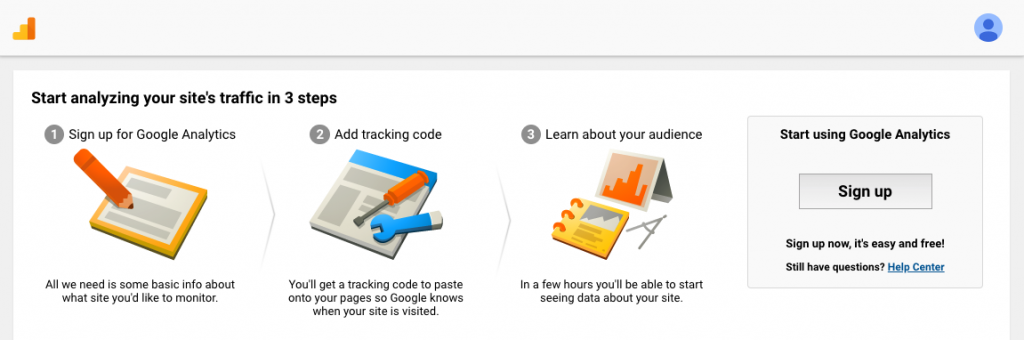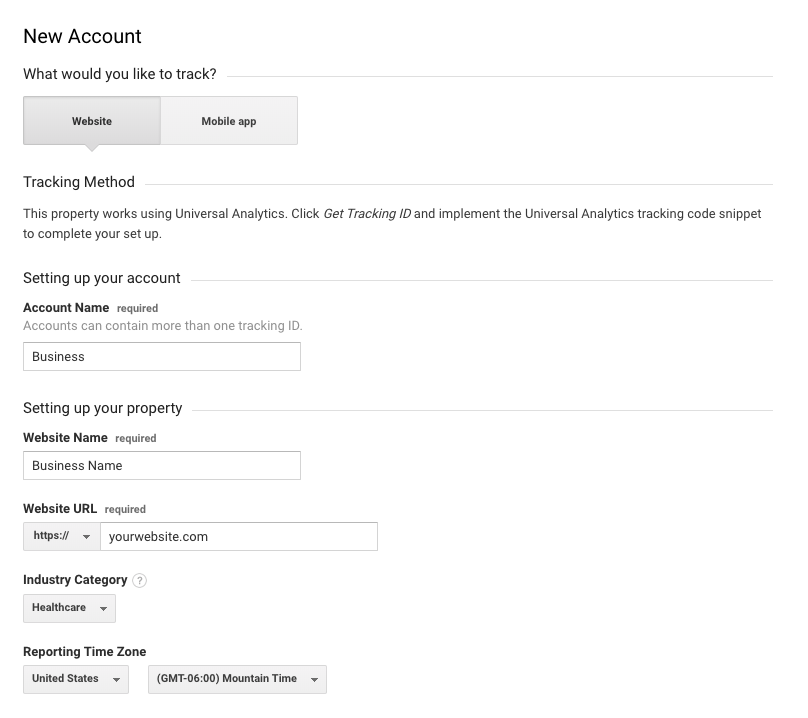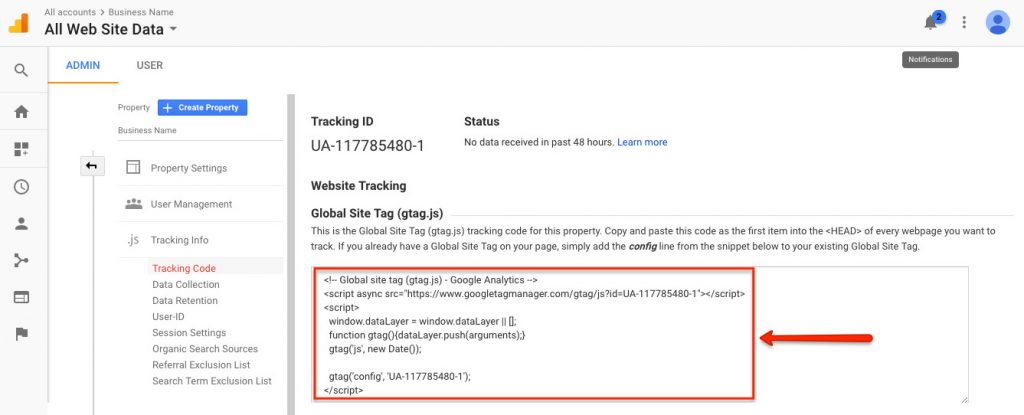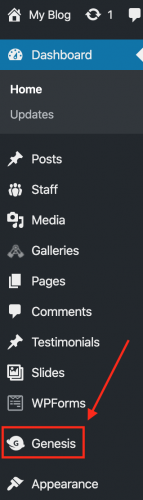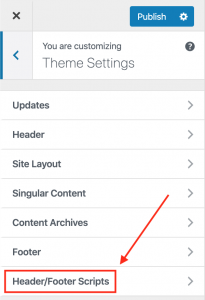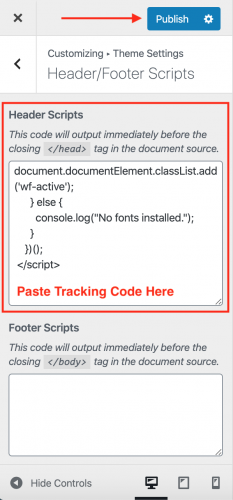How to Get Google Analytics on Your Brighter Vision Website
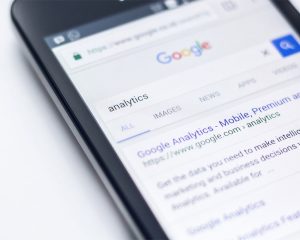
Wouldn’t it be so much easier to market your practice online if you knew things like who’s visiting your website, how they found your site, and which of your pages are most frequently visited?
We’re here to tell you that such a tool does exist. It does all of this and more, and what’s even more incredible; it’s free!
Google Analytics gives you a deeper understanding of your clients (and potential new clients) by telling you how they’re interacting with your website.
Looking for more super-charged marketing tips?
Sign up for our e-course on 8 Unconventional Ways
to Market Your Private Practice!
In this article, we’ll walk you through the primary steps to sign up for Google Analytics and connect it to your Brighter Vision website.
Then we’ll turn our focus to the Google Analytics dashboard and talk about the most important metrics you should keep an eye on.
How Your Practice Can Benefit from Google Analytics
There are so many different questions about your website that can be answered using Google Analytics, such as:
- How many people visit my website?
- Where are my visitors located?
- What other websites are sending traffic to mine?
- Which online marketing tactics are driving the most traffic to my website?
- Which pages on my website are the most popular?
- What blog content do my visitors like the most?
- How many visitors have I converted into leads or customers?
- Where did my converting visitors come from (and go to) on my website?
- How long did they spend on my website before contacting me?
- How can I improve my website’s speed?
How to Sign up for Google Analytics
Step 1. Sign in to (or sign up for) your Google account
To sign up for Google Analytics, you’ll first need to be logged in to a Google account.
If you’ve already signed up for any other Google product – i.e. Google My Business, Google Search Console, Gmail, etc. – then you already have a Google account. If you do already have an existing Google account, it is best to use the same account so that all of your business accounts are connected. This helps Google better understand your business as a whole and will, therefore, help your SEO.
You can check to see if you’re already logged in to a Google account by going to google.com and looking in the upper-righthand corner. If you are already logged in, you’ll see an image (or colored bubble with a couple of letters) in this corner:
If you’re not already logged in, you’ll see a blue Sign In button, as shown here:
If you’re seeing this button, you’ll need to log in to your Google account before you can continue.
If you do not already have a Google account, you can create one here: https://accounts.google.com/SignUp
Step 2. Sign up for Google Analytics
Once you’re logged in to your Google account, you’re ready to sign up for Google Analytics.
Start out by going to their signup page: https://analytics.google.com/
This page gives you a brief overview of the signup process so you know what to expect:
Click the gray Sign up button on the right side of your screen to get started!
You will start out by creating your Google Analytics account and then you will create your first property. A property is just the word Google uses to refer to a website. You can manage multiple websites/properties from a single Google Analytics account.
If you only have one website you will only need to create one property, and the Account Name and Website Name can both be the same. We recommend using your Business Name in these fields to keep everything as simple as possible.
If you have more than one website, you will need to create a property for each domain you want to set up tracking for. In this case, we recommend naming these properties after their individual domains.
Important Note: You can always update your Account Name and/or Property Name in the future.
For the rest of this tutorial, we are going to assume you only have one website so your setup should look something like this:
Below these fields, you will be given the option to configure when/where your data is shared.
Once you are finished, click the Get Tracking ID button at the bottom of this page.
This will trigger a popup of the Google Analytics terms and conditions, which you will need to agree to as part of your account setup before you are taken to the account dashboard.
Step 3. Add the tracking code to your website
From your main dashboard you should see a Tracking ID at the top of the page followed by a Global Site Tag, which provides a website tracking code in a text box, as shown here:
The last signup step will be to get this code added to your private practice website.
If you’re a Brighter Vision customer, we would be happy to handle this step for you!
Simply copy this entire section and send it to our support desk via email at [email protected] so that we can get it added to your website.
Once this has been added, it will only take a few hours to start collecting data!
Important Note: if you skip this step and you do not add this code to your website, your Google Analytics account will not be able to collect any data and you’ll never see any information in your Google Analytics dashboard.
If you’re not a Brighter Vision client or if would prefer to install the code yourself, you can follow these steps:
1. Log in to your website’s WordPress dashboard
2. Click on the Genesis tab in the menu on the left-hand side of your dashboard
3. Click on Header/Footer Scripts in the Customizer
4. In the upper text box under Header Scripts, scroll to the bottom and hit Return a few times to give yourself a couple of blank lines. Paste the full Website Tracking Code script from your Google Analytics account and click the blue Publish button at the top of the Customizer.
If you’ve pasted the entire tracking code to the correct place on your website, you should start to see data populating to your Google Analytics account within a few hours.
How to use Google Analytics
It is important to keep in mind that data takes time to collect, so it may be a few days before your new account has data worth looking at.
Once your account has begun collecting data, you can use Reports to view this data in so many different ways.
Audience
These reports tell you everything you want to know about your visitors. In them, you will find detailed reports for your visitors’:
Demographics: age and gender
Interests: general interests
Geo: geographic data, including…
- Location: where they come from
- Language: what language they speak
Behavior: details about which page(s) they visited, how long they spent on your site, how many times they revisited your site, etc.
Technology and Mobile: more information about the device they use to view your website
Acquisition
These reports will tell you everything you want to know about what drove visitors to your website. We mainly recommend paying the most attention to the All Traffic > Channels report.
From this report, you can learn everything about traffic from social networks [Social]. You can also connect Google Analytics to Google Search Console to learn more about search engine traffic [Organic Search] and, if applicable, you can connect it to Google AdWords to learn more about your paid campaigns [Paid Search].
Behavior
These reports will tell you everything you want to know about your site content. We recommend you pay particular attention to these:
Site Content:
- All Pages: which pages get the most overall traffic
- Landing Pages: the top entry pages on your site
- Exit Pages: the top exit pages on your site
Keep Learning
To learn more about getting started with Google Analytics, check out this article from Yoast SEO: Tracking your SEO with Google Analytics: a how-to.
SEO Made Simple
Do you find the Google Analytics or Search Console dashboards a bit too confusing?
Do you find yourself spending too much time logging in to all of your Google accounts separately to monitor all of your website data?
Well, we’ve created a solution that we just know you’re going to love!
Brighter Insights is an easy to use, all-in-one SEO & online marketing solution for therapists.
With the Brighter Insights dashboard, you can monitor and measure the SEO performance of your entire web presence; from your website to email marketing campaigns, to social media accounts, to paid advertising and more!
Understand your data like never before with a beautifully interactive & user-friendly dashboard that you can easily navigate with the click of your mouse.
Learn more about all the features of this new tool and sign up for a free trial here: Brighter Insights: Your All-In-One Marketing Platform
Want the beautiful therapist website you deserve? Then you’re in the perfect place.
Brighter Vision is the ultimate marketing package for therapists, centered around the best therapist website you’ve ever had. Fill out the form below to learn more about our team of professionals who can’t wait to help your practice grow like never before 🙂